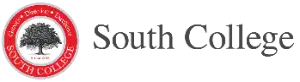Student Resources: Technology FAQ
BELOW ARE THE ANSWERS TO COMMON HELP DESK QUESTIONS.
Help! the classroom PC will not let me Log-In!
- Are you using your correct network username & password? This is the same login you use to log on to your office PC. The computer username should say, for example, “scwest\teacher”. If your username is not listed correctly, you will have to click the “Switch User” button and then type it in.
- Are you using the correct password? At South College, your e-mail password can be different from your network password.
- You are allowed 3 unsuccessful log-in attempts before your account will be locked out. If your account gets locked, you will have to wait 20 minutes before you can attempt to login again. If you need your password re-set, please send an email to support@south.edu. requesting your that your password be re-set.
How do I change my South College network password?
- Log in using your current network username and password, using any South College PC.
- Press “Control – Alt – Delete”.
- On the menu presented, click “Change a Password”.
- Fill in the old password and enter a new password. Once all the information is filled in, press the arrow, located beside “Confirm Password”
- You will get confirmation that your password was changed successfully.
How do I change my South College e-mail password?
Please see the following document for detailed instructions: South College E-mail Password Change Step-by-Step, *** NOTE – Your E-mail Password can only be changed in Outlook Web Access, you cannot change your e-mail password in the Desktop version of Outlook ***